在word2010中怎么设置表格外框线和内框线(图文步骤)
2023-02-19 07:49:39 作者:小米儿Sunny 文章来源:66软件下载 阅读次数:29
在word2010中怎么设置表格外框线和内框线,一起来看看具体的方法。
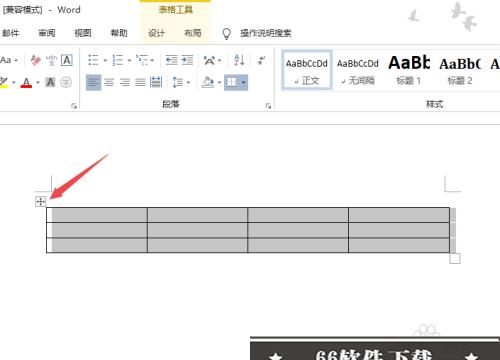
在word2010中怎么设置表格外框线和内框线详细步骤
步骤1:
第一步,打开一个含有表格的word文档,之后点击表格的左上角按钮从而选中表格;
步骤2:
第二步,然后点击边框按钮边上的下拉箭头,选择边框和底纹;
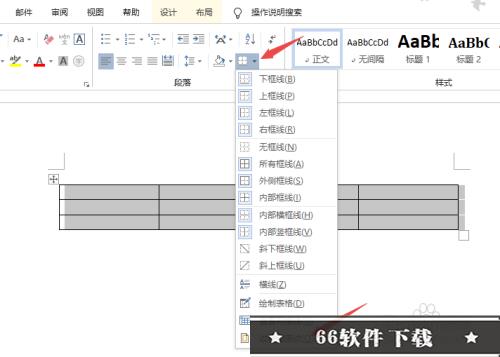
步骤3:
第三步,然后点击颜色边上的下拉箭头,选择红色;
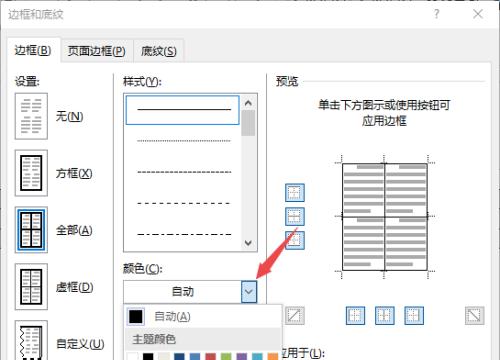
步骤4:
第四步,之后点击取消掉中间的边框,只保留外围边框;
步骤5:
第五步,然后点击颜色边上的下拉箭头,选择另外一个颜色;
步骤6:
第六步,之后点击边框的内部,然后点击确定;
步骤7:
第七步,结果如图所示,这样我们便设置好表格的外框线和内框线了。

 遇见逆水寒驿站小报答案大全
遇见逆水寒驿站小报答案大全 三国志重制版相生机制解除
三国志重制版相生机制解除 金棘兽繁殖攻略
金棘兽繁殖攻略 手机投屏到投影仪的5种方法
手机投屏到投影仪的5种方法 华为怎么解除禁止恶意应用安装其他应用
华为怎么解除禁止恶意应用安装其他应用 夸克浏览器如何投屏到电视
夸克浏览器如何投屏到电视 墨客岛
墨客岛 极目新闻
极目新闻 综评学生版安装
综评学生版安装 Emoji表情贴纸
Emoji表情贴纸 抖查查
抖查查 列王的纷争腾讯版
列王的纷争腾讯版 奥特曼宇宙英雄免费充值版
奥特曼宇宙英雄免费充值版 Phigros安卓最新版
Phigros安卓最新版 仙凡幻想华为客户端下载
仙凡幻想华为客户端下载 请出示证件手机汉化版下载
请出示证件手机汉化版下载